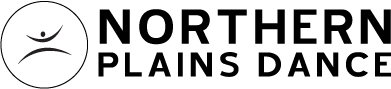northern plains dance
Virtual event support
Virtual Event Overview
Our Live Streams and On Demand events are viewable on desktops, laptops, smartphones, tablets, and select smartTVs. Our virtual platform runs directly through your web browser and you do not need to download a specific app to view it. See the recommendations below for ways to cast an event to your TV.
A Note About Internet Connectivity
Northern Plains Dance is not responsible for your individual internet connection. If you are experiencing any of the following:
- your video is buffering
- your video is constantly loading
- your video is choppy
- your video is constantly freezing
this is most likely due to your internet connection, and we cannot provide technical support.
Livestream vs. on demand
Livestreamed events take place at a specific date and time. Typically, the event you are viewing is happening in real time. Occasionally, elements of your event will have been pre-recorded. You cannot go back and watch these events at a later time. They are only viewable at the listed date and time, just like an in-person event.
On Demand events provide you with access to a pre-recorded event and you have a window of time to watch it. The window of time you have to view the event will be listed in the Order Details of your confirmation email.
How to watch your virtual event
For events sold by Northern Plains Dance ticketing systems, links to virtual content will be delivered to your email address once you’ve reserved your ticket.
![]()
In your ticket confirmation email, you will see a blue or gray button with the name of your virtual event. This is the button that will direct you to your virtual content. If you’ve purchased multiple virtual events, they will be listed under this section.
Please note, we have found that some email clients do not display the blue button. That’s ok, there should still be a link to view your event in that same location.
We’ll send you a reminder email a few hours before your event that will also contain this link.
On the date of your Livestream event, approximately 10-15 minutes before start time, click the link to open the virtual platform. If you are getting ready to watch an On Demand event during your viewing window, the same steps apply.
We have found that Internet Explorer and Microsoft Edge do not work well with our virtual platform. Please attempt to connect via another browser, such as Chrome or Firefox.
In order to view your event, you must accept the terms and conditions of the platform and enter the access code provided in your confirmation or reminder email. The access code can be found directly below the access link. If you are clicking the link from your email, the access code should automatically populate.
If you end up on a screen with a countdown that looks like this, you’re in the right place: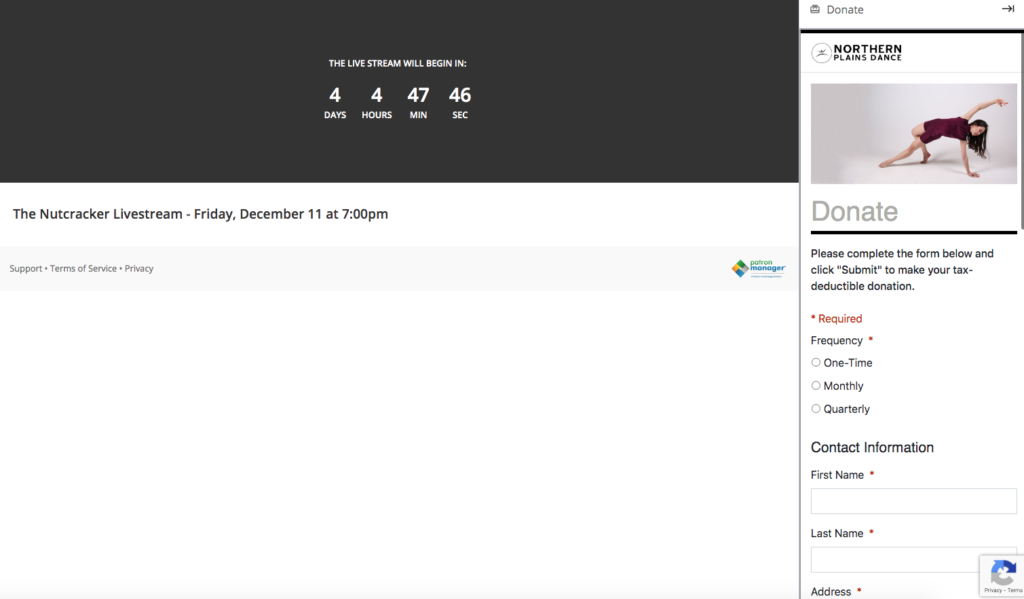
Because every web browser interacts with our virtual platform differently, at the event’s start time, you may have to press “Play” to start the livestream.
virtual event do's and don'ts
VIRTUAL EVENT DO’S
DO test your connection ahead of time! You can click your ticket link at anytime. Entering the virtual platform ahead of your Live Stream or On Demand event will not prevent you from doing so again at the event time.
DO use a modern internet browser to view your event. We have found that Internet Explorer and Microsoft Edge do not support our virtual platform. Please attempt to connect via another browser, such as Chrome or Firefox.
DO troubleshoot. If your screen freezes or loses sync with audio, refresh your screen. If that doesn’t work, check your internet connectivity. If your connection is interrupted, you can still go back and click your ticket link again to rejoin the stream.
DO contact us if you cannot find your confirmation. Sometimes, our confirmation and/or reminder emails go directly to junk or spam folders in your email. If you cannot locate your confirmation, please email us at dance@northernplainsdance.org.
VIRTUAL EVENT DON’TS
DON’T pause, rewind, or fast forward your Live Stream. Live Streams happen in real-time. Interrupting your stream may cause you to miss the ending. However, if you are watching an On-Demand Event, you can use these features.
DON’T share your ticket. Your access link allows you to view on one device at a time. If you share your link, and that person joins after you, you will be booted from the platform.
DON’T attempt to call the Box Office for support. Our team is currently at the theater running the performance, however we do monitor dance@northernplainsdance.org on event days. We make an attempt to assist you as quickly as possible. We do not have the ability to answer the Box Office phone during performances.
how to watch your event on a tv
Virtual events must be viewed in a web browser, whether that is on your computer, tablet, mobile device, or smart TV. You may choose to connect your computer to your tv screen using an HDMI or VGA cable, or with many smart TVs, you can stream the video directly on your TV.
For best practices on streaming to your TV, see device specifics below:
Apple TV/Airplay: First, make sure both your Apple devices (i.e. iphone and Apple TV) are on the same WiFi network. It is recommended to open and begin watching the video on your selected Apple device and then click the airplay icon in the top right corner of the video to cast the video to your Apple TV.
Smart TV: If your TV has a web browser app, it is recommended to log into your email account first on your TV. Next, open the email containing your show specific link and click the button link to watch. This should open a new window, pulling in your unique access code and the video player. The video should start automatically, if not, click play.
Amazon Fire Stick: In order to watch on with your Amazon Fire Stick, you must first download the free browser, Amazon Silk.
- Download App: https://www.amazon.com/Amazon-com-Amazon-Silk-Web-Browser/dp/B01M35MQV4
- Using this browser, log into your email and open the show specific link and click the button link to watch. (You may need to click the request desktop site in the top menu to read the whole email.)
- Allow the browser to leave the page.
- This should open a new window, pulling in your unique access code and the video player. The video should start automatically, if not, click play.
Roku: First, make sure both your mobile device and Roku device are on the same WiFi network. In order to watch on your Roku device, you must first download the following app on your mobile device for $4.99 and follow these steps:
- Download App: https://channelstore.roku.com/details/150902/mirror-for-roku
- Add the Mirror for Roku channel to your Roku device and then open the channel.
- On your mobile device, open the Mirror for Roku app and mirror your device to your Roku device.
- Open the link from your email in your mobile browser, rotate your device and click play to watch it full screen.
- Turn the volume off on your mobile device to enjoy!
Chromecast is not supported from a mobile device, however, it can be used to stream from a computer using the Chrome browser.
How to contact us for assistance
Event Day Instructions: 1 hour prior and for the duration of our virtual events, we will have staff monitoring the inbox of dance@northernplainsdance.org and will answer questions as quickly as we can.
Non-Event Day Instructions: During regular business hours, Monday – Friday 10am – 5pm, we strive to answer emails within 24 hours. During regular hours, questions about NPD events can be sent to dance@northernplainsdance.org.
Email is the best and most efficient way to reach us!